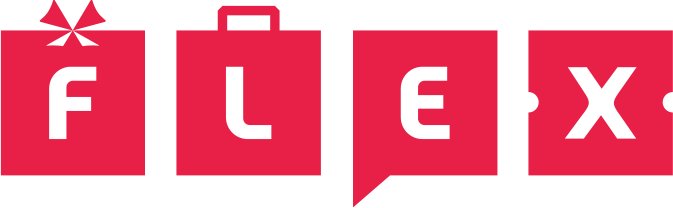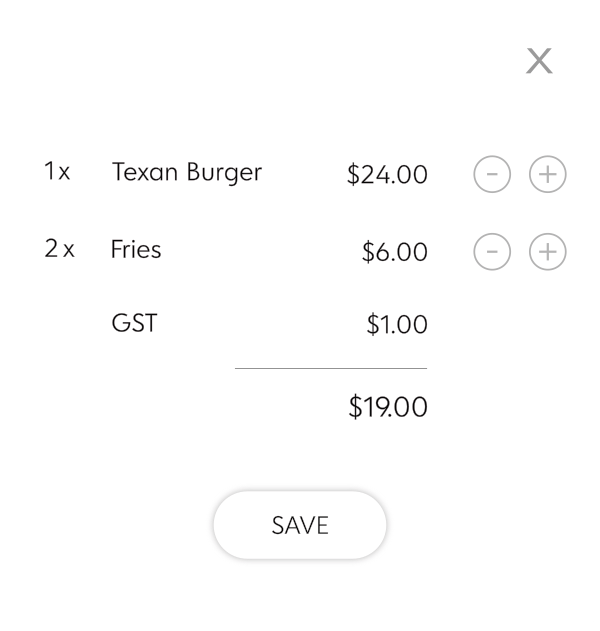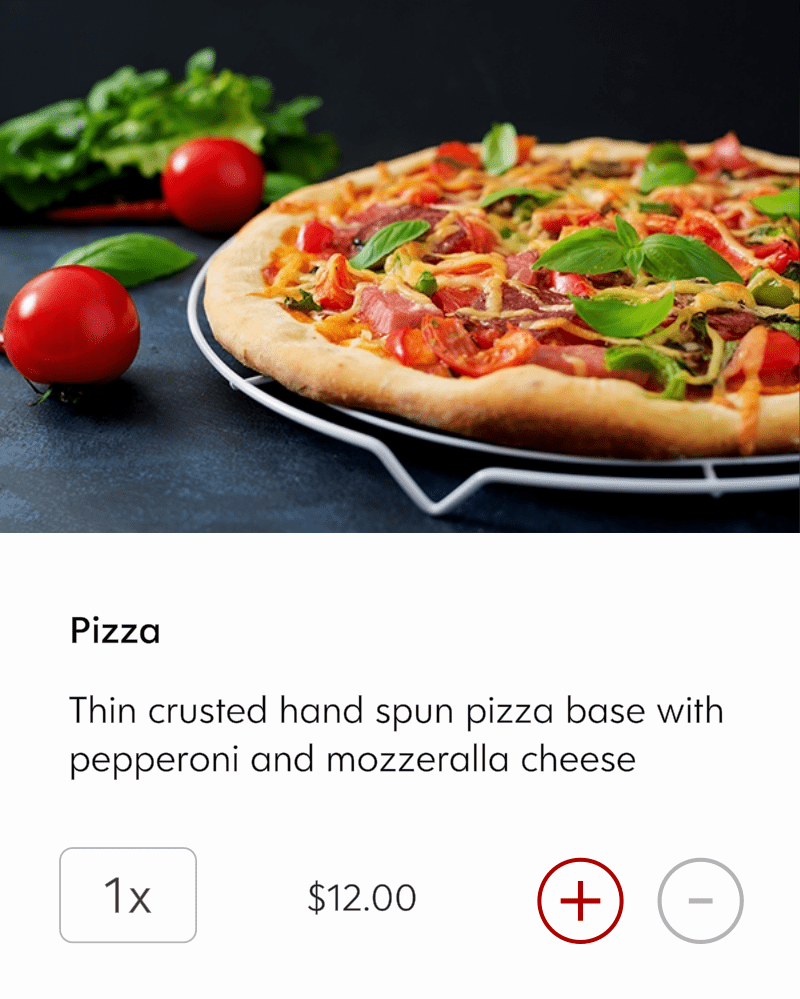Whenever customers wish to add loyalty stamps or redeem rewards on the Flex Rewards app, they will be prompted to ask your staff “which validation to use”. The options are “Staff Validation” or “Contactless”.
“Staff Validation” refers to the method of adding loyalty stamps on your customer’s digital loyalty using a secret 4-digit PIN code. The 4-digit PIN code method is sometimes useful in circumstances where you wish to override the security settings of the Contactless validation method to, for example, add multiple stamps to your customer’s card (contactless validation only allows customers to collect one stamp at per scan depending on the security settings).
In this example, we will walk through the process of using the 4-digit PIN code when adding a loyalty stamp to your customer’s card.
Step 1: Customers Will Show their Stamp Card in the App
To add a loyalty stamp to your customer’s stamp card with a 4-digit PIN, first ask your customer to show their stamp card on the Flex Rewards app. The page on the app should look like this:
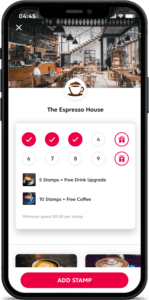
Step 2: Tap “Staff Validation”
Tap “Add Stamp” and select the Staff Validation option.
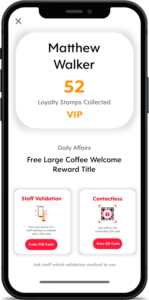
Step 3: Enter 4-Digit PIN Code
Enter the secret 4-digit PIN store code into your customer’s phone. A stamp will now be added to your customer’s loyalty card.
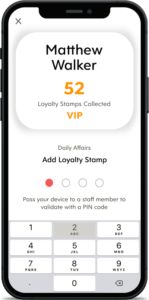
Step 4: Locate 4-Digit PIN Code
To locate your secret 4-digit PIN code for your stores, go to the Validation page of your merchant dashboard and select “Store Pins”
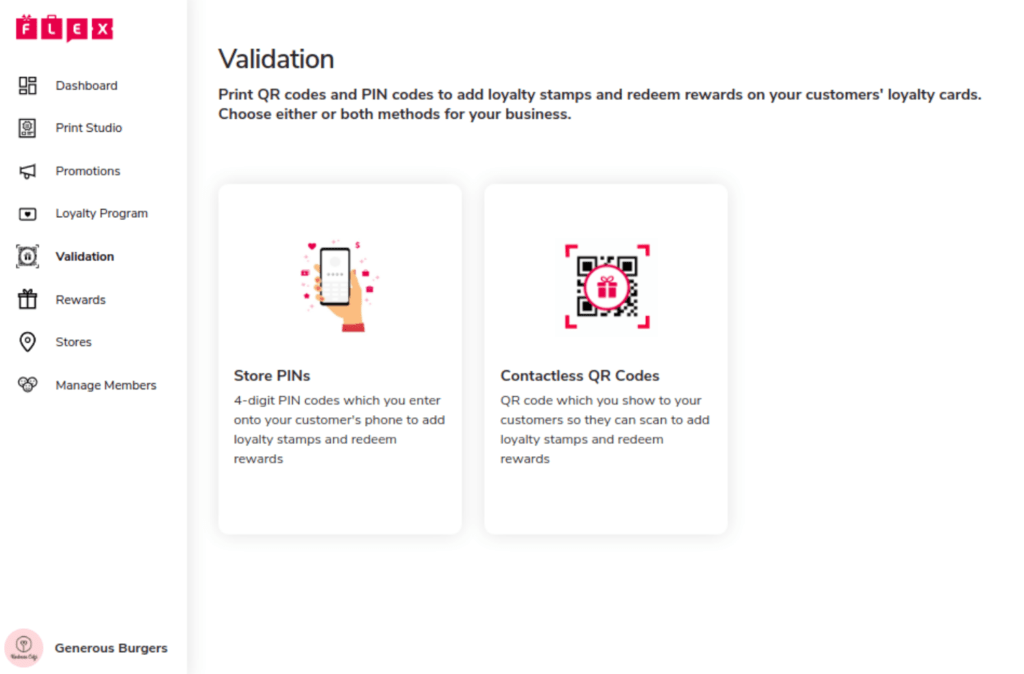
You’ll now see all the secret 4-digit PIN codes at the bottom of your screen
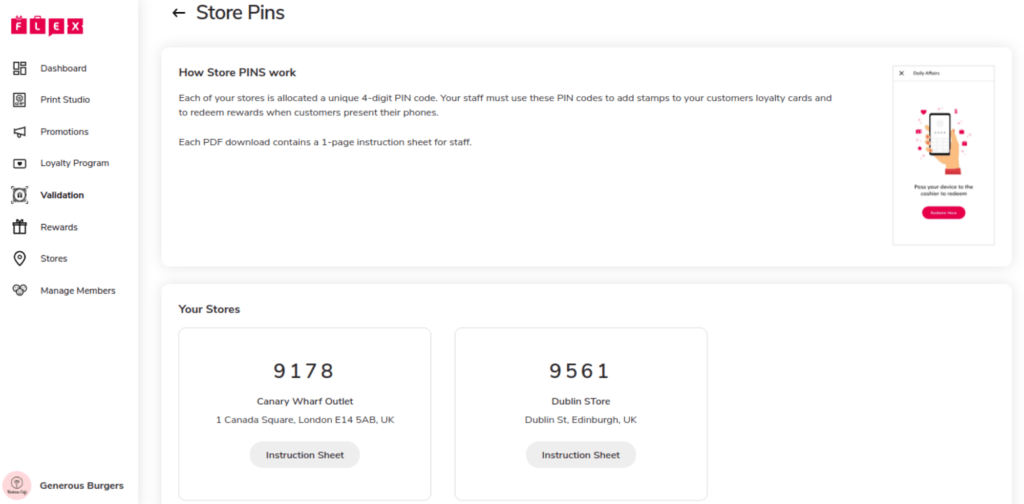
Tap “Instruction Sheet” on one of the stores, and a 1 page PDF will download which you can print out and hand to your store manager